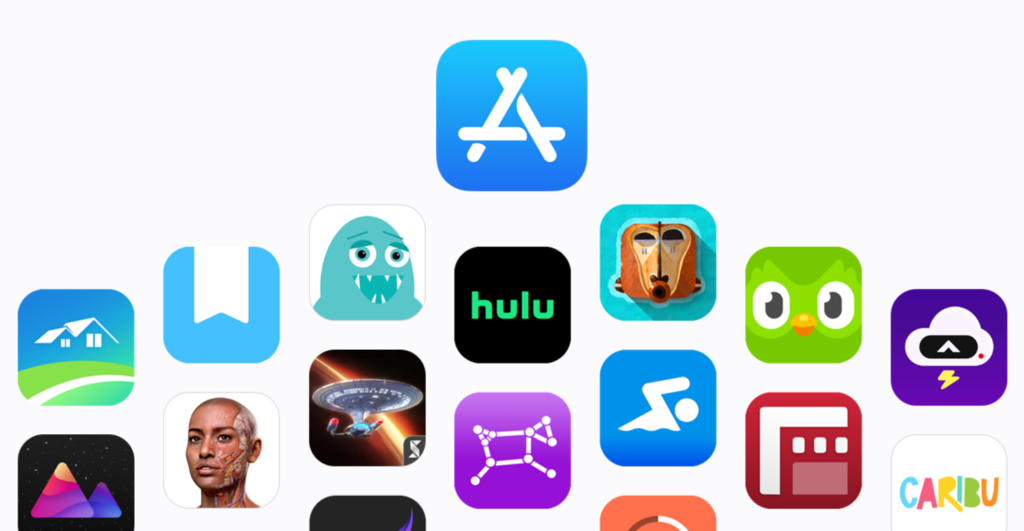
Changing the region of your Apple ID allows you to access apps, services, or content available only in certain countries. This process can be useful if you move to a new country or need to access region-specific features. Here’s a step-by-step guide:
Steps to Change Apple ID Region
On an iPhone or iPad
Open Settings:
- Go to your device’s Settings app.
Access Apple ID:
- Tap your name at the top to access your Apple ID settings.

Navigate to Media & Purchases:
- Tap Media & Purchases, then select View Account. You may be asked to sign in.


Change Country/Region:
- Tap Country/Region, then select Change Country or Region.

Select New Region:
- Choose the desired country from the list.
Agree to Terms and Conditions:
- Read the terms and tap Agree to continue.
- For Payment method select NONE
- Billing Name : Write your First and Last Name
- Billing Address : Search it on google, Random Address India OR Random Address USA .
- Click Next

That’s all you are done.
ℹ️ Important Note :
Gift Card Balance:
If you have redeemed an App Store/iTunes gift card, your Apple ID balance must be zero before changing your region. If you cannot spend the remaining balance on any purchase, contact Apple Support. They can adjust the balance to zero, allowing you to proceed with the region change.App Availability:
Apps available in one region may not be available in another. For instance, TikTok is available for download on the Nepal App Store but not on the India App Store. Make sure to download region-specific apps before changing your region.






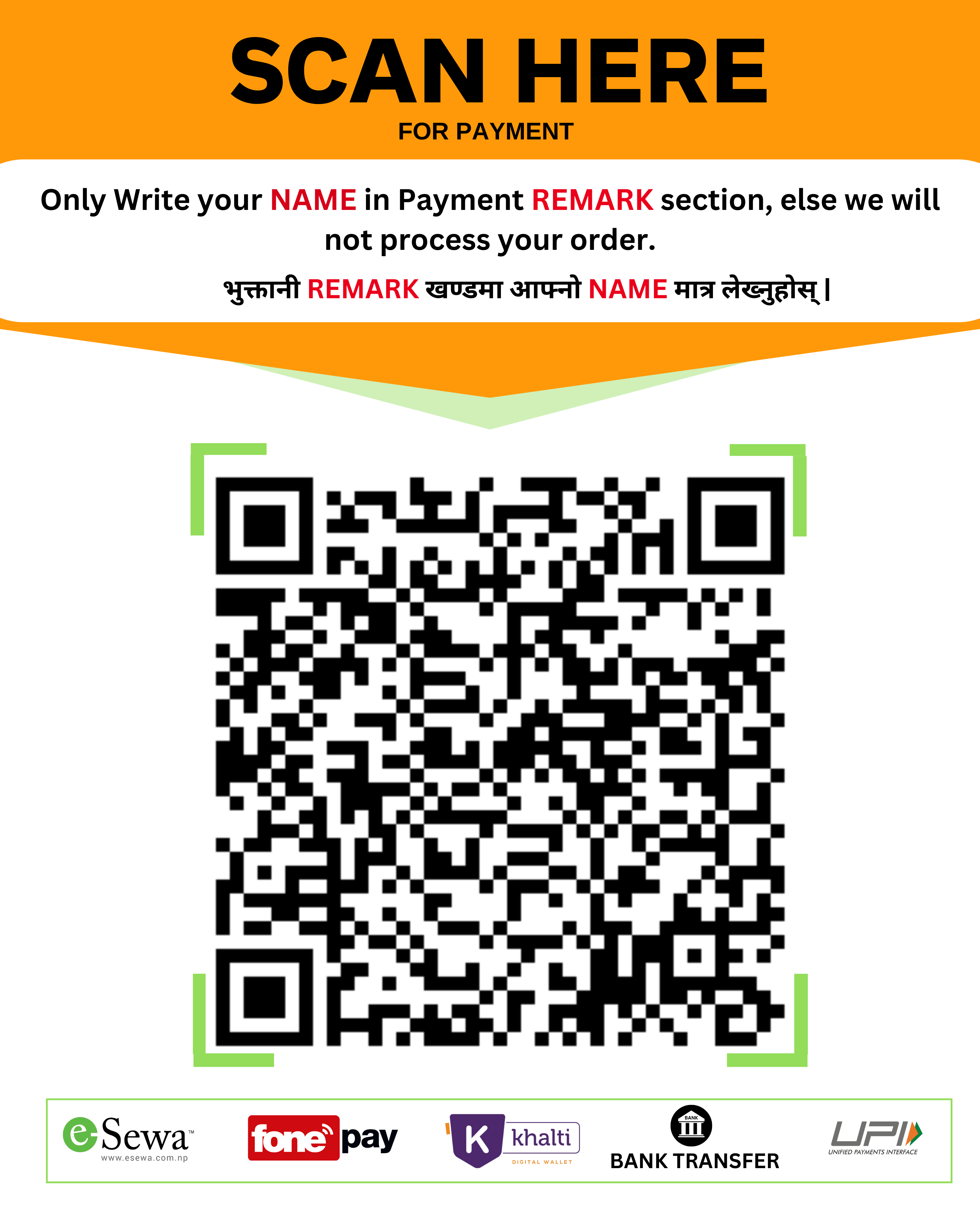
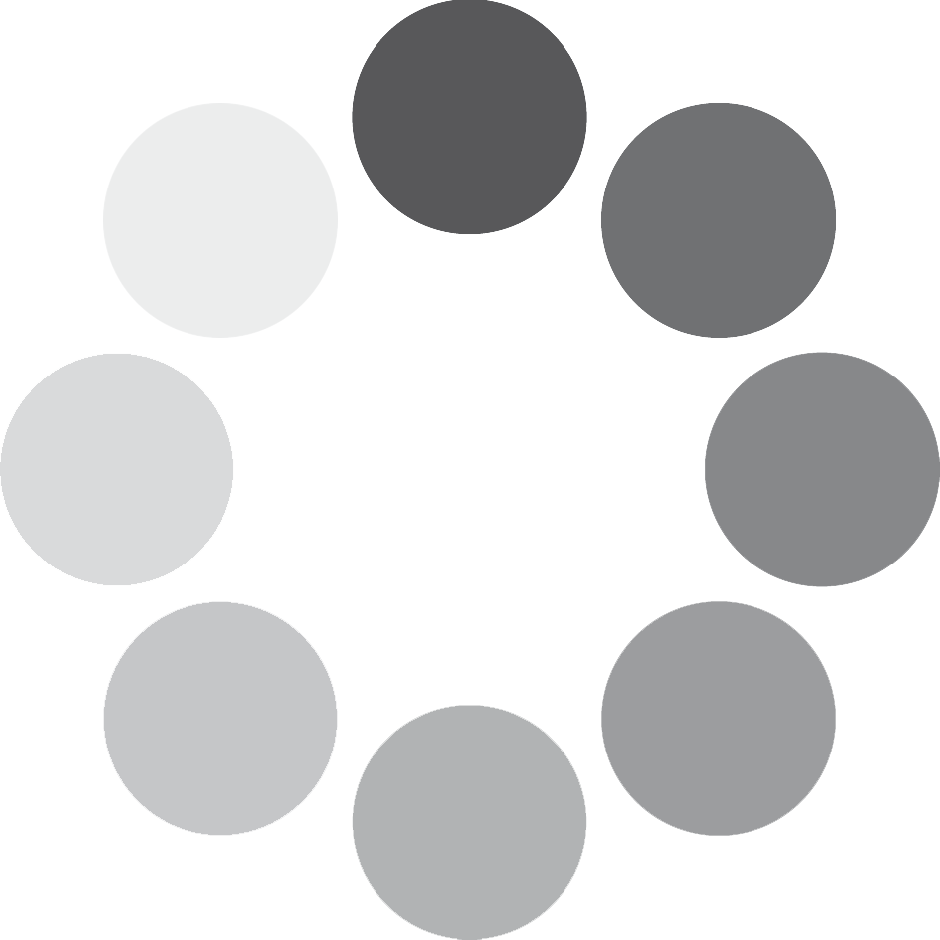
sushantsinghdipak90@gmail.com
Haha, finally a guide that treats the Change Country/Region button like its the worlds most guarded treasure! Agree to Terms and Conditions – because who reads *those* anyway? And the billing address suggestion is pure comedy gold – Random Address India OR Random Address USA! I bet my dogs registered address in the park passes the verification. Thanks for the laugh, and the reminder that changing regions is less about freedom and more about a hilarious digital dance with Apples rules! 🕺💃💻baseball bros io
Haha, finally a guide that treats the Change Country/Region button like its the worlds most guarded treasure! Agree to Terms and Conditions – because who reads *those* anyway? And the billing address suggestion is pure comedy gold – Random Address India OR Random Address USA! I bet my dogs registered address in the park passes the verification. Thanks for the laugh, and the reminder that changing regions is less about freedom and more about a hilarious digital dance with Apples rules! 🕺💃💻metal injection molding